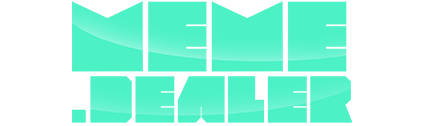Manage Wallet
Overview
Your wallet is the central hub for managing your Bitcoin (BTC) and Rune tokens on Meme Dealer. This guide will walk you through connecting your wallet, managing balances, and understanding the different types of balances in the platform.Connecting Your Wallet
Meme Dealer supports two major Bitcoin wallets:Supported Wallets
- Unisat Wallet - Browser extension wallet for Bitcoin and Runes
- Xverse Wallet - Mobile and browser wallet with ordinals support
How to Connect
- Install Your Preferred Wallet
- Download and install either Unisat or Xverse wallet
- Set up your wallet with BTC following their official guides
- Ensure you’re on the correct network (Mainnet/Testnet)
- Connect to Meme Dealer
- Click the “Connect Wallet” button in the top navigation
- Select your wallet type (Unisat or Xverse)
- Approve the connection request in your wallet
- Sign the authentication message when prompted
- Verify Connection
- Your wallet address will appear in the navigation bar
- You’ll see your balance summary in the main dashboard
Security Note: Meme Dealer uses message signing for authentication. You’ll need to sign a unique message each time you connect to verify wallet ownership.
Holdings Page Overview
The Holdings page is your central dashboard for managing all your tokens across different locations. Navigate to the Holdings section to see a complete overview of your assets, and comprehensive token management tools.Token Holdings List
The main interface is organized into three tabs for different balance types:1. Balance Tab
Platform Holdings: Shows tokens deposited into Meme Dealer- Available for swapping, staking, and DAO participation
- Each token displays amount held and available actions
- Actions Available:
- Swap: Direct link to trading interface
- DAO: Access token-specific DAO features
- View Details: See comprehensive token information
2. Vested Tab
Vesting Rewards: Shows tokens you’re earning through vesting schedules- Displays current claimable vesting rewards
- Shows ongoing vesting progress
- Actions Available:
- Claim With Penalty: Early withdrawal option (penalty applies)
3. Staked Tab
Staked Holdings: Shows tokens currently staked for rewards- Cannot be traded while staked
- Earns rewards and provides voting power in DAOs
- Actions Available:
- Stake: Add more tokens to existing stakes
- Unstake: Remove tokens from staking (penalties may apply)
Advanced Features
Search and Filtering
- Token Search: Find specific tokens by name
- Sort Options: Order by amount, name, value, or recent activity
- Hide Inactive: Filter out tokens with zero balance
Deposit Tokens
Move tokens from your wallet to the platform for trading:Deposit Process
- Access Deposit Modal
- Click the ”+” (plus) button next to any token
- Or navigate to the swap page and click “Deposit”
- You can also quickly deposit/withdraw any time by clicking your wallet address at the top right of the page.
- Select Token and Amount
- Choose the token you want to deposit
- Enter the amount
- Confirm Transaction
- Click “Deposit” to proceed
- Approve the transaction in your wallet
- Wait for 2 blockchain confirmations for the balance to show up within Meme Dealer
Deposit Limits
- BTC Minimum: No minimum deposit
- Rune Tokens: Must deposit at least 1 unit of the smallest denomination
Important: Deposits require 2 network confirmations. Your platform balance will update automatically once the transaction is confirmed on the blockchain.
Withdraw Tokens
Move tokens from the platform back to your wallet:Withdrawal Process
- Access Withdrawal Modal
- Click the ”-” (minus) button next to any platform balance
- Or navigate to the swap page and click “Deposit”
- You can also quickly deposit/withdraw any time by clicking your wallet address at the top right of the page.
- Select Token and Amount
- Choose the token you want to withdraw
- Enter the amount (cannot exceed your platform balance)
- Review any applicable fees
- Confirm Withdrawal
- Click “Withdraw” to submit the request
- Wait for processing (usually completed within 2 blocks)
Withdrawal Requirements
BTC Withdrawals
- Minimum Amount: 30,000 sats (0.0003 BTC)
- Fee Handling: Network fees are deducted from withdrawal amount
- No Pending Rune Withdrawals: Cannot withdraw BTC while Rune withdrawals are pending
Rune Token Withdrawals
- Minimum Amount: 1 unit of the token’s smallest denomination
- BTC Required: Must have sufficient BTC in platform balance for network fees
- Fee Reserve: Platform maintains a minimum 10,000 sats for fees
Rate Limiting: Withdrawals are rate limited to prevent abuse and ensure security.
Transaction History
Monitor all your wallet activity:Viewing Transactions
- Access Transaction History
- Click the “Activity” button on the left side of the page.
- Or navigate to the main “Swap Page” dashboard
- Then click the spinning blocks - as an alternative to track your transactions
- Transaction Types
- Deposits: Tokens moved from wallet to platform
- Withdrawals: Tokens moved from platform to wallet
- Swaps: Token exchanges within the platform
- Stakes/Unstakes: Staking-related transactions
- Presale Investments/Refunds: Presale-related transactions
- Unvesting: Tokens that were unvested early - including penalty
- Transaction Status
- Pending (yellow): Waiting for blockchain confirmation
- Confirmed (green): Successfully processed
- Failed (red): Transaction unsuccessful (funds returned)
Transaction Details
Each transaction can show:- Transaction ID (clickable to view on blockchain explorer)
- Token amounts and types
- Timestamp
- Current status
- Network fees (where applicable)
Security Best Practices
Wallet Security
- Never share your private keys or seed phrases
- Always verify transaction details before signing
- Use official wallet extensions only
- Keep your wallet software updated
Platform Security
- Only connect wallets you control
- Review all transaction requests carefully
- Monitor your balances regularly
- Report any suspicious activity immediately
Safe Trading Practices
- Start with small amounts when learning
- Understand slippage and price impact
- Keep some BTC for network fees
- Don’t invest more than you can afford to lose
Troubleshooting
Common Issues
Wallet Won’t Connect- Refresh the page and try again
- Ensure wallet extension is installed and unlocked
- Check if you’re on the correct network
- Clear browser cache if problems persist
- Wait for blockchain confirmation (1-2 blocks)
- Refresh the page to update cached data
- Check if transaction completed in your wallet
- Ensure you have enough BTC for network fees
- Check minimum withdrawal amounts
- Verify your platform balance is sufficient
- Check blockchain explorer for transaction status
- Contact support if transaction appears lost
- Do not attempt duplicate transactions
Need Help? Join our Discord community or contact support through the platform if you experience any issues with wallet management.
Next Steps: Once your wallet is connected and funded, you can start trading tokens, providing liquidity, or participating in DAOs.